6. Merging and annotating¶
Whenever Textable widgets manipulate text contents, they can manipulate annotations instead: you can search for segments attached to specific annotations, count annotations, merge data based on their annotations, etc.
Widget Merge makes it possible to convert the labels of its input segmentations into annotation values. Suppose for instance that three instances of Text Field have been created: two instances containing a text in English, and one containing a text in French. We might want to merge these three segmentations into a single one, where each segment would be associated with an annotation whose key is language and whose value is either en or fr. The first step would then be to rename each Text Field instance with the desired annotation value for this text, as shown on figure 1 below.
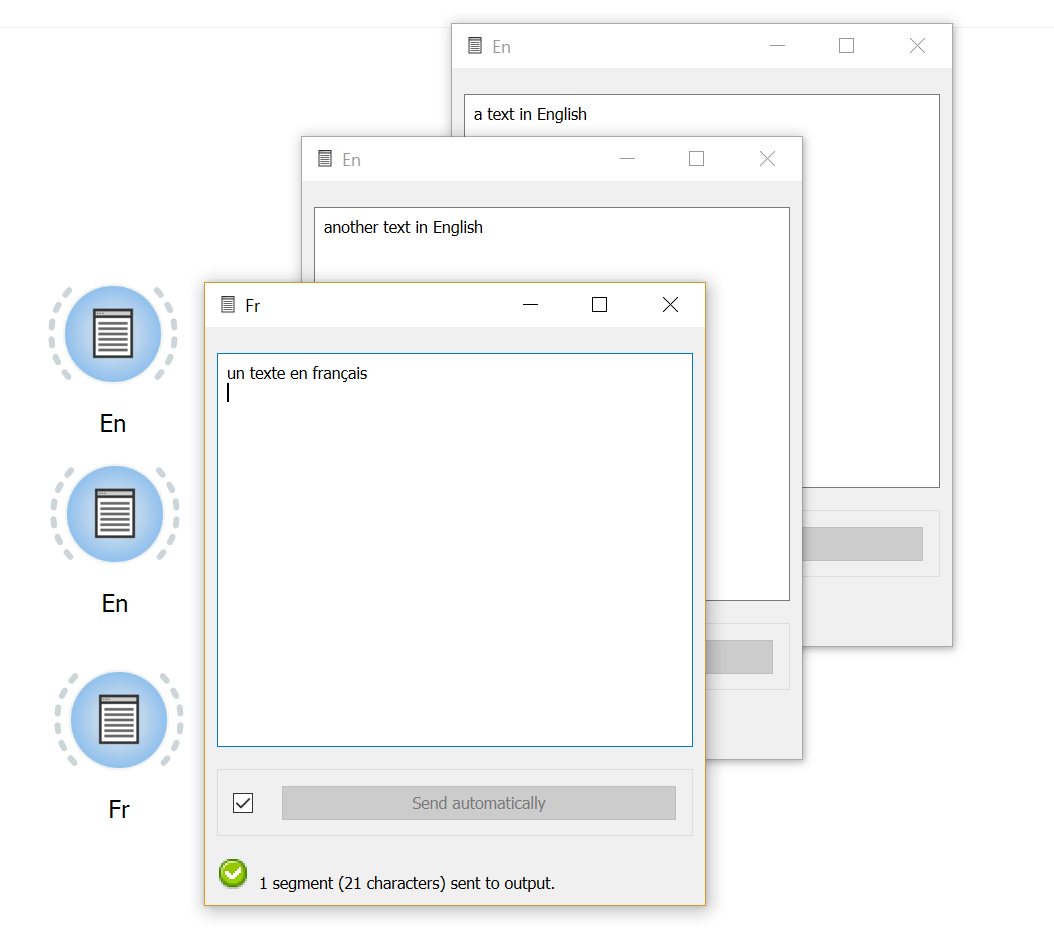
Figure 1: Specifying annotations values using the label of Text Field instances.
The three instances of Text Field should then be connected to an instance of Merge as shown on figure 2 below.
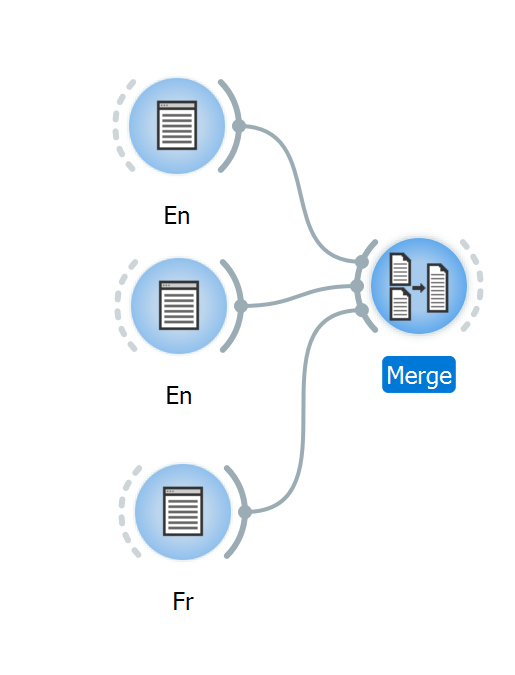
Figure 2: Example schema for creating annotations with Merge.
One must still specify, in the interface of Merge, the annotation key to which values en and fr should be associated. This can be done by entering the string language in field Import labels with key, having previously ensured that labels would actually be converted into annotation values by checking the box at the left of this line (see figure 3 below). In order to give a value to each string, check Auto-number with key box. As a key, you can choose text, num, author, etc. Each segment will be given a specific number. .. _annotating_merging_fig3:
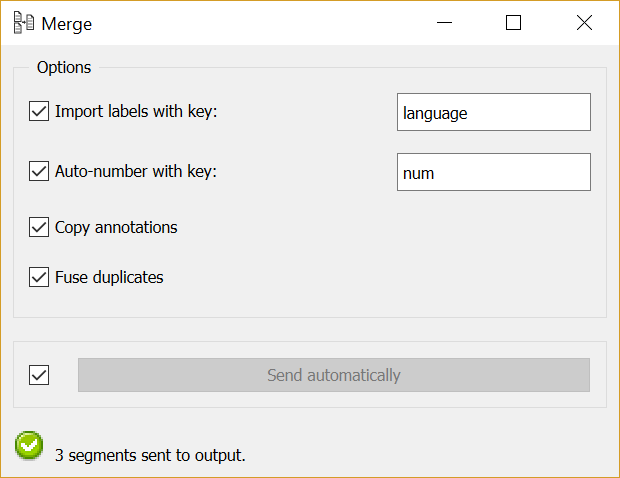
Figure 3: Importing labels as annotation values with Merge.
The result of these operations can be viewed using an instance of Merge, whose output is shown on figure 4 below. For each segment in the merged segmentation, an annotation value en or fr associated with key language is displayed between the segment’s address and its content. Note that the auto-number value offers the possibility to access each segment by using the drop-down menu Go to segment. .. _annotating_merging_fig4:
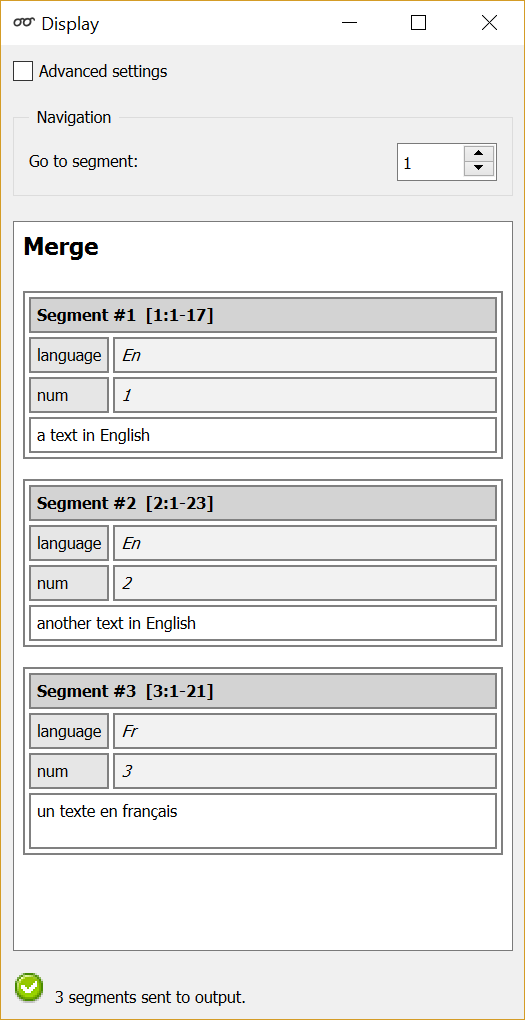
Figure 4: Annotations created with Merge.