Merge several texts¶
Goal¶
Merge several texts together so they can be further processed as a whole.
Prerequisites¶
Two or more text have been imported in Orange Textable (see Cookbook: Text input) and possibly further processed (see Cookbook: Segmentation manipulation).
Procedure¶
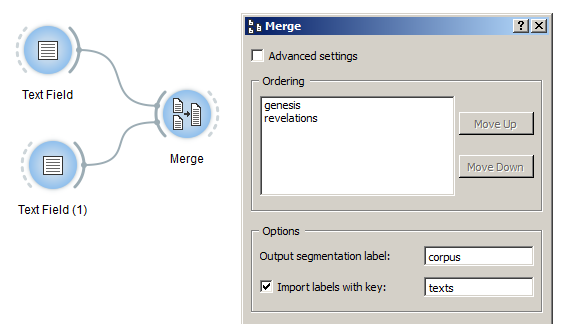
Figure 1: Merge several texts with an instance of Merge
- Create an instance of Merge on the canvas.
- Drag and drop from the output connection (righthand side) of the widget instances that emit the segmentations to be merged together (e.g. two instances of Text Field) to the Merge instance’s input connection (lefthand side).
- Open the Merge widget instance’s interface by double-clicking on its icon on the canvas.
- All input data appear in the Ordering section; you can change their ordering by selecting a line and clicking on Move Up or Move Down.
- Click the Send button (or make sure the Send automatically checkbox is selected).
- A segmentation containing all input data merged together is then available on the Merge instance’s output connections; to display or export it, see Cookbook: Text output.
See also¶
- Getting started: Merging segmentations together
- Reference: Merge widget
- Cookbook: Text input
- Cookbook: Segmentation manipulation
- Cookbook: Text output
